Losing the remote control for your home theater projector can be a frustrating experience, especially if you suddenly need to turn up the volume but don’t have the remote handy.
Whether you misplaced it during a movie night or the batteries died at an inopportune time, being unable to adjust the volume on your projector leaves you with no good way to hear what’s playing on the big screen. If you find yourself in this situation wondering “How to Turn up the Volume on Projector without a Remote”, then keep reading.
This blog post will explore several potential solutions you can try to increase the volume without relying on the missing or unavailable remote control.
How to Turn Up Volume on Projector Without Remote
There are a few solutions that can help you increase your projector’s volume in the absence of the remote control. This includes utilizing the onboard controls of the projector, an infrared blaster, adjusting the volume through connected speakers, and by means of a universal remote.
Before considering these options, it is important to check if an alternate remote is available for purchase for your specific projector model. Unfortunately losing the remote is a common occurrence, so manufacturers typically offer replacement remotes for sale.
As such, if possible, try locating the manufacturer-supplied replacement remote for your projector first. Using the intended remote would be the ideal solution to resolve the problem.
However, if a replacement remote cannot be sourced for your projector, then let’s explore the different workarounds individually. I will explain each potential solution in full detail.
1. Use Physical Volume Buttons
The majority of projectors on the market include physical volume adjustment buttons. These controls are usually situated on either the top or sides of the projector unit.
Epson projectors demonstrate onboard volume controls. An Epson model displays controls positioned in proximity to other vital buttons for power, menus, input selection, and so on.
Commonly, the volume control is labeled with symbols like (+) and (-) to increase or decrease the audio level respectively.
Some projectors, such as models from Viewsonic and Miroir, feature a volume wheel for raising or lowering the volume.
While inconvenient at times, these onboard controls still serve as a useful workaround for adjusting volume without a remote.
In rarer cases, a small number of projectors lack physical buttons entirely, such as the Xgimi Elfin. If your particular projector does not have onboard controls, please review the subsequent alternative solutions.
2. Download Projector App
Many projector manufacturers have created apps that allow you to remotely control your projectors from a smartphone or tablet. These apps can connect to the projector via WiFi and provide volume control on your device’s screen.
To use a projector app to increase volume:
- Determine the brand/model of your projector and search the App Store or Google Play Store for an official app from the manufacturer. Popular brands like Epson, Optoma, and BenQ have apps.
- Download and install the app on your phone or tablet. Make sure you get the app specifically made for your projector model if there are multiple options.
- Open the app and connect it to your projector. This usually involves going into a WiFi settings menu on the projector and selecting the app to connect to.
- A pairing/registration code may need to be entered into the app from the on-screen display of the projector to finalize the connection.
- Once connected, the app will provide a virtual remote on your phone/tablet’s screen. Navigate to the volume up button in the app.
- Slowly press the volume up button in the app multiple times to incrementally increase the projector’s speaker volume. Be careful not to max out the volume.
- The app sends wireless signals to the projector allowing full remote control. Use it to turn the volume up, down, or mute without the physical remote.
3. Consider getting an IR Adapter
An IR adapter (infrared adapter) allows you to control devices that use infrared remote controls, like a projector, using your smartphone or computer. The IR adapter connects to your phone’s headphone jack or charging port and has an infrared blaster on one end that can blast IR remote control signals.
To use an IR adapter to increase projector volume:
- Purchase an IR adapter that is compatible with your device’s charging port or headphone jack. They typically cost $10-20 on Amazon or electronics stores. Some popular brands are Sofabaton, Rii, and Sewell.
- Download a projector remote control app on your phone or tablet. Generic remote apps or apps specifically made for your projector brand will work. Make sure the app has volume control capabilities.
- Plug the IR adapter into your phone and launch the remote app. Activate the IR blaster function if required.
- Point the IR blaster end directly at the projector’s infrared receiver window from 1-2 feet away. Slowly increase the volume in the app using the on-screen volume-up button.
- The IR signals will be received by the projector and increase the speaker volume as if you were using the real remote. Press multiple times to incrementally raise the volume.
- Adjust the angle or distance of the IR adapter if the volume is not increasing. The IR signals need to be lined up with the projector’s receiver.
The main benefit of an IR adapter is being able to control a projector remotely using a phone instead of a physical remote. It’s an affordable and handy wireless option for adjusting volume levels.
4. Use Streaming Media Player Remote
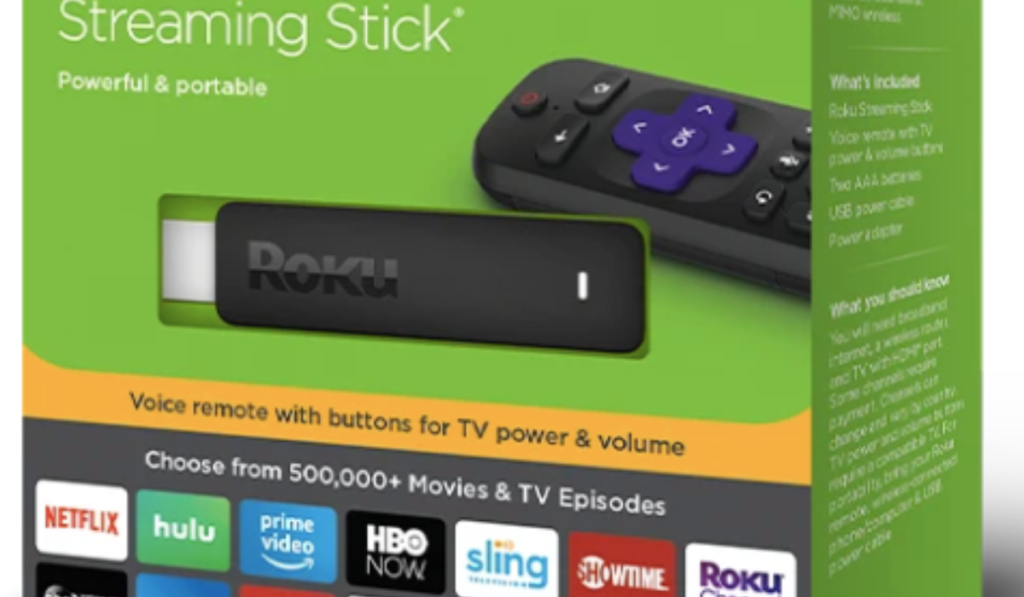
For those with a simpler projector setup, I generally suggest adding a streaming media dongle like the Amazon Fire TV Stick, Google Chromecast, or Roku Streaming Stick.
Their remote controls can be used to adjust the volume on a paired projector. The Roku remote demonstrates this capability.
This is because such a streaming device provides smart television-like functionality at a nominal expense. Features like built-in Wi-Fi and Bluetooth connectivity are common as well.
Most significantly, a streaming player comes bundled with its own remote control. Therefore, losing your projector’s original remote need not prevent adjusting the volume, as the streaming device’s remote can often serve this purpose instead.
5. Volume Control on Connected Devices
Before audio and video signals reach the projector, you can increase the volume at the source device that is being projected.
For example, if you are displaying content from a laptop, go into the audio settings or control panel on the laptop and turn the volume up higher before it outputs to the projector. Or if projecting from a DVD/Blu-ray player, navigate to the audio settings menu and amplify levels there.
By controlling the volume at connected devices like laptops, media players, or gaming consoles before the audio is sent to the projector, the sound will be louder when projected from the speakers.
Essentially you are amplifying the sound upstream before it reaches the projector. This allows you to boost volume levels without using the projector’s remote.
The only limit is having access to the source device in order to change its volume. But many setups involve stationary sources like a classroom podium PC or media player in an entertainment center that can easily have the volume adjusted at the device itself.
Just be careful not to maximize volume at the source, otherwise, it could overdrive the projector speakers when amplified even more.
Controlling the volume on connected devices is an easy way to turn up sound from a projector without its remote.
6. Control through External Speakers
Connecting powered external speakers to your projector provides another way to amplify and control audio levels without using the projector’s remote.
Most projectors have an audio output port, usually a standard 3.5mm headphone jack or RCA connectors. You can connect external computer speakers, portable Bluetooth speakers, soundbars, or other speaker systems to this audio output port.
Once external speakers are plugged in, audio from the projector will be routed through the speakers instead of the internal projector speakers. The key benefit is that the volume levels can then be controlled directly by the external speakers themselves.
Using the volume knob, buttons, or controls on the connected external speakers, you can turn the sound up or down. This allows you to regulate how loud the audio is projected from the speakers, completely independent of the projector’s volume.
The projector volume remains unchanged. But by controlling the volume externally from the speakers, you can amplify the audio to desired levels without needing access to the projector remote.
Just be careful not to set the speaker volume too high to avoid distortion or damage. Using powered external speakers connected to the projector gives you another way to adjust the volume without the remote.
7. Invest in a Universal Remote

Investing in a universal remote control provides an all-in-one solution for controlling the volume on your projector without its original remote. Universal remotes from brands like Logitech or Sofabaton can be programmed to emit the infrared signals of virtually any consumer electronics device, including projectors.
To set up a universal remote, first, determine the 3-5 digit programming code that corresponds with your specific projector model.
Enter the code into the universal remote following the instructions provided with the remote. This will allow the universal remote to sync with the projector. Then you can use the volume buttons on the universal remote to directly control the projector’s volume up, down, or mute.
The benefit of a universal remote is it condenses control of all your devices including the projector into one centralized hub. This gives you an easy and affordable way to adjust projector volume without needing the original remote. Just be sure to find the programming code that pairs with your projector during the initial setup.
Final Thoughts
There are several potential workarounds you can try if you happen to misplace the remote control for your home theater projector but need to increase the volume. Checking any physical buttons on the projector itself and exploring compatibility with mobile apps are good first steps.
You may also have luck using the remote from an attached streaming or playback device. As a last resort, an IR adapter or universal remote can often mimic the functionality of the original remote. With some troubleshooting of these options, you should be able to temporarily boost the volume until the original remote turns up or a replacement is purchased.
Always be sure to start with the easiest solutions first before investing in new hardware. Persistence and thinking outside the box can help overcome common problems like a lost projector remote.

Paul Joseph is a seasoned writer and projector expert with a knack for troubleshooting and fixing projector issues. Through his informative articles, he shares valuable insights on projector maintenance, optimization, and reviews of top projector models. With a passion for technology, Paul remains dedicated to empowering readers in their projector journey.