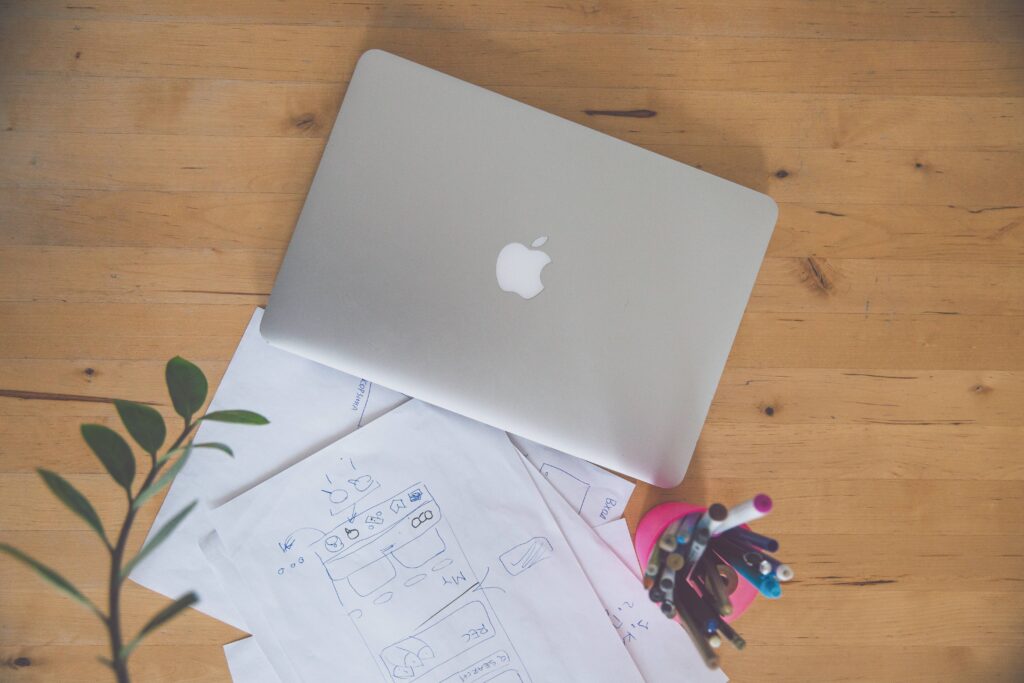
Have you recently purchased an RCA projector but are having trouble getting it to connect and display content from your Macbook?
You’re not alone – establishing the proper connection between older RCA projectors and newer Apple laptops can often be tricky.
In this blog post, we’ll go over some of the most common issues folks run into and provide some solutions for getting your RCA projector successfully paired with your Macbook.
RCA Projector Not Connecting to Macbook? (Common Issues)
Here are some common issues that may prevent an RCA projector from connecting to a Macbook:
Incompatible Ports
RCA projectors typically only have standard definition ports like composite video and VGA, while Macbooks usually only have HDMI and USB-C ports. You may need an adapter to convert the signals.
Outdated Drivers/Firmware
Older RCA projectors may have outdated drivers or firmware that don’t support newer Macbook resolutions and aspect ratios. Ensure the projector has the latest update installed.
Wrong Input selected
Seems basic, but make sure the projector is set to the correct input, such as VGA or composite video, depending on the cable used. Projectors often default to the wrong input.
Unsupported Resolution
The resolution the Macbook wants to set may not be supported by the older projector. You may need to adjust the display settings on the Macbook to a resolution the projector can handle.
Wireless Projection Issues
If trying to project wirelessly, confirm both devices support the wireless standard being used, such as AirPlay, and that the projector is set up correctly for wireless projection.
Step-by-step Guide to Connect RCA Projector to Macbook
Here’s a step-by-step guide on how to connect the two devices:
- Connect one end of the VGA cable to your computer and plug the other end into the video input port on your projector.
- Next, connect the audio cable from your computer’s speaker output to the audio input port on your projector.
- Turn on both the projector and Macbook, and select the appropriate video source mode for whichever type of connection you use (e.g., HDMI or VGA).
- On your Macbook, open System Preferences then go to Display and choose the correct resolution for your projector.
- Go to Sound in System Preferences, then select the correct output device (e.g., projector) and adjust the volume as needed.
- Finally, launch your presentation software or media player of choice and start projecting!
If at any point during this process, you run into any issues or the image appears distorted, make sure that your VGA and audio cables are securely connected to both devices.
If they are, try resetting the video source mode on your projector and checking the resolution on your Macbook again.
It’s also a good idea to keep a few extra VGA and audio cables handy in case you need them for other connections or if one of the cables is faulty.
If your projector and Macbook are not connecting, try swapping out the cables for new ones to see if that resolves the issue.
Tips to Maintain a Stable Connection Between RCA Projector and Macbook
Here are some tips to help maintain a stable connection between an RCA projector and a Macbook:
- Use a high-quality HDMI or VGA cable. Avoid cheap or thin cables that can lose connectivity. Using a short 3-6 foot cable can help reduce interference.
- Securely connect both ends of the cable. Make sure they are fully inserted and screwed in if there are threads. Wiggling cords can cause temporary disconnects.
- Update your Macbook and projector to the latest firmware/software versions. Older versions may have compatibility issues.
- Adjust your Macbook’s display settings for the projector. Extended desktop mode works better than mirroring. Set the resolution and refresh rate to one the projector supports.
- Make sure the projector source input matches the connected port from the Macbook. You may need to toggle through the inputs.
- Position the Macbook and projector close together if possible to minimize cable length. Avoid extension cables.
- If using WiFi/Airplay, ensure the network connection is strong. Weak signals can interfere with streaming.
- Use a laptop stand or books to elevate the Macbook. This can improve airflow and prevent overheating which can disrupt connectivity.
- As a last resort, restart both the Macbook and projector. This will clear any software glitches.
- Consider a video adapter if connecting an older Macbook to a modern projector. The adapters can smooth compatibility issues.
Alternative Connection Methods for RCA Projector and Macbook
Here are some alternative connection methods to consider for an RCA projector and Macbook:
Wireless Screen Mirroring: Use AirPlay on the Macbook to wirelessly mirror its display to the RCA projector. This requires the projector to have built-in AirPlay or use an additional wireless dongle/adapter.
Wireless HDMI: Use a wireless HDMI transmission kit. This uses a transmitter by the Macbook and a receiver by the projector to transmit video/audio over wireless HDMI. Brands like Nyrius, J-Tech, and Actiontec make affordable options.
Miracast: If the RCA projector supports Miracast, you can wirelessly mirror the MacBook’s display to the projector without needing any adapters. Both just need to be Miracast-enabled.
Chromecast: Connect a Chromecast device to the projector’s HDMI port. You can cast/mirror the MacBook’s display to the Chromecast. This mirrors wirelessly similar to AirPlay.
Remote Desktop: Use remote desktop software like VNC to connect the Macbook screen to the projector over your WiFi network. There will be some lag, so it’s not ideal for video.
HDMI over Ethernet: Use HDMI baluns/extenders to transmit HDMI video over Ethernet cables between the Macbook and projector. This can work over longer distances compared to direct HDMI.
USB-C/Thunderbolt: For newer Macbooks with USB-C/Thunderbolt ports, you can find USB-C to HDMI adapters to connect directly or use a hub.
SDI: For professional setups, SDI over coax is a robust digital video connection method. You would need SDI output from the Macbook and input on the projector.
In Summary
Troubleshooting connectivity issues between an RCA projector and a Macbook can be frustrating. Start with the basics like checking cable connections, input settings, and software updates.
If the projector still won’t connect, explore wireless solutions like AirPlay or buy adapters to smooth compatibility problems between old and new devices.
With some persistence, you should be able to get that RCA projector beaming from your Macbook. The ability to easily share a presentation or video on a big screen makes the effort worthwhile.

Paul Joseph is a seasoned writer and projector expert with a knack for troubleshooting and fixing projector issues. Through his informative articles, he shares valuable insights on projector maintenance, optimization, and reviews of top projector models. With a passion for technology, Paul remains dedicated to empowering readers in their projector journey.